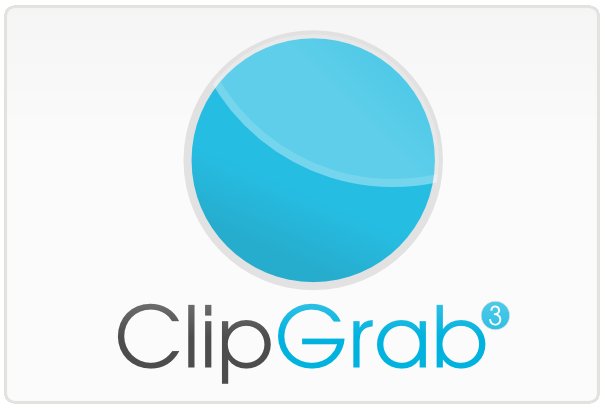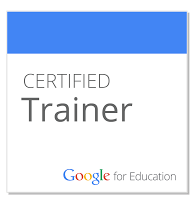Tuesday, December 2, 2014
Weekly Tech Tip - backup
Happy Holidays! This tech tip comes from a conversation that I had with another colleague the other day and it is one which happens at least once a year. The question: "Does the organization back up our computers off site?" Simply stated, do we have a way of backing up every computer off the main site where you work. For example, if you work in Auburn, do we back up your computer to a server at NCECBVI and vice versa? The answer is no. We do, however, have backs up in place for most of you, if not all of you. Those external drives on your desk serve as a back up. In case of a tragic event, where your computer and your external drive is gone, then nothing would be available for you to retrieve.
So, how can this be resolved? There is no simple way to make sure that all your data is valid even if you do back up. We cannot, with 100%, guarantee that your backups will work should you lose your hard drive on your computer. However, I would suggest that you back up your important documents to Google Drive. We have been using Google for a few years and Google for Education just announced that all accounts get unlimited storage. You can check out your google drive settings to see your results (your result will be unlimited storage if signed into your domain account). So, my suggestion would be to create a folder on Google drive and call it 'Important'. Then, simply make copies of your important documents and drag them to google drive. If you download the google drive app, and sync your documents to your hard-drive, it will be even easier.
My suggestion always has and always will be to make sure your important files are safe somewhere. We rely on software to perform scheduled backups and that does not always work.
Until next time,
Gregg
Tuesday, November 25, 2014
Flash Cards and Jeopardy using a Google Spreadsheet
In reading through some of my online articles, and learning from my PLN on twitter, I came a cross this website called Flippity.net. It is pretty simple, yet elegant. As a classroom teacher, you can create flashcards for your students using a google spreadsheet. Or, better yet, your students can create flashcards for themselves.
Just recently Flippity announced that is now offers a Quiz show (very much like a Jeopardy board). You can have control over the topics and the questions. You just simply download the Google Spreadsheet and your off and running in a few simple steps.
So, as you work with students and teachers, give Flippity a try. I know I will.
Happy Holidays,
Enjoy,
Gregg
Monday, November 10, 2014
Word, Excel, and PowerPoint on an iPad
You can now download and use Word, Excel, PowerPoint on an iPad. Microsoft just announced that
you can get a free subscription to it's office based suite - Office 365.
you can get a free subscription to it's office based suite - Office 365.
To do this, go the app store on your iPad and search for Word. Find the app that is built by Microsoft office. Do the same for Excel and Powerpoint.
Once downloaded start the app, and sign up for a free Office account. This will allow you to create and edit documents. If you do not create an account, you will only be able to view documents.
For more information, please check out this article.
Enjoy,
Gregg
Monday, October 27, 2014
Weekly Tech Tip - Countdown Timers
I'm always trying to find quick and easy tech tips that I think might be useful to those working with students as well as those of us who work with teachers. One of the items that I use for some of my workshops are countdown timers. When I give folks five or ten minutes to work on a website or talk about a particular strategy, I want to give them the full five or ten minutes. Countdown timers come in handy for that very purpose.
If you go to Google and you type "timer 1 minute" where the 1 can fluctuate to any number, you will automatically get a countdown timer. Give it a try!
If you want some timers that have a little more flare, those that include graphical representations, then you might search youtube for a specific timer. There, you can find tons of timers to suite your needs.
Enjoy,
Gregg
If you go to Google and you type "timer 1 minute" where the 1 can fluctuate to any number, you will automatically get a countdown timer. Give it a try!
If you want some timers that have a little more flare, those that include graphical representations, then you might search youtube for a specific timer. There, you can find tons of timers to suite your needs.
Enjoy,
Gregg
Thursday, October 16, 2014
Weekly Tech Tip - "Ok, Google"
This week's tech tip comes from the Official Google Blog. I was reading an entry about teen's use of voice search. Google has found that teens use the voice search more than adults. Why? If you read entry below, the entry shows statistics and reasons why teens use this option.

After I read this, I thought about how I relate to my own kids. We use google a lot to find things for us - directions in the car, the hours of a particular store, to text each other, etc. As we talk with our kids, it also brings home the point of searching with a purpose. Use the voice commands necessary and efficiently to get your desired search outcome.
Here is the entry should you choose to read it:
http://googleblog.blogspot.
If you are not sure how to use Google's voice search, here is the help page to get you started:
https://support.google.com/
Happy Thursday,
Gregg

After I read this, I thought about how I relate to my own kids. We use google a lot to find things for us - directions in the car, the hours of a particular store, to text each other, etc. As we talk with our kids, it also brings home the point of searching with a purpose. Use the voice commands necessary and efficiently to get your desired search outcome.
Here is the entry should you choose to read it:
http://googleblog.blogspot.
If you are not sure how to use Google's voice search, here is the help page to get you started:
https://support.google.com/
Happy Thursday,
Gregg
Tuesday, September 30, 2014
Mobile Printing - Technology Tip #2
A question has come up many times to me about printing from the iPad/iPhone. While I am not a big fan of printing from these devices, there have been improvements to iPad printing. First of all, not all apps support printing from the iPad, but most of the office documents, google documents, pdf's, and web pages will work.
So, if you need to print to a network printer inside your district and you have Canon Networked Printers or Samsung Printers, then below are some steps for you to print to a network printer. If you have other networked printers in your district from a different vendor, then you may want to search the Apple Store to see if they have a mobile printing app.
Here is how it works.
http://www.usa.canon.com/cusa/
Here is the Samsung help page for mobile printing:
http://www.samsung.com/us/
Until next time,
Gregg
So, if you need to print to a network printer inside your district and you have Canon Networked Printers or Samsung Printers, then below are some steps for you to print to a network printer. If you have other networked printers in your district from a different vendor, then you may want to search the Apple Store to see if they have a mobile printing app.
Here is how it works.
- Go to the App Store
- Search for Samsung Mobile Printing or Canon Mobile Printing
- Find and install the correct app
- Set up the printer - it should search the network and find the printer - note that you must be on the same network as the printer is on. If not, then the app will not be able to find your printer.
- Try to print a document - I did print to both printers using the app.
http://www.usa.canon.com/cusa/
Here is the Samsung help page for mobile printing:
http://www.samsung.com/us/
Until next time,
Gregg
Thursday, September 4, 2014
Welcome to 2014 - Technology tip #1
I'm back at it again and I hope you are too! Here is the first technology tip for this year.
One of the things that I mentioned last year was that the ESU's across the state are working to implement a content management system called Safari Montage.
ESU 4 does have it's server ready and I've been training other districts on how to use it. I am slowly getting more comfortable with this system and will gladly show you how to get started with Safari Montage.
So, what exactly is Safari Montage? It is several things, but what I like most about it is that you can manage all your content in one place. For example, it has all the Learn360 videos tied to it, it has other video series tied to it, and you can add your own content such as youtube video links, pdf's, word and/or powerpoint files.
Here is a short introduction to Safari Montage. If you are ready to try it, please let me know and I will get you set up with an account. I will also take some time to walk you through some of the screens that you may see while inside Safari Montage.
Enjoy, Gregg
One of the things that I mentioned last year was that the ESU's across the state are working to implement a content management system called Safari Montage.
ESU 4 does have it's server ready and I've been training other districts on how to use it. I am slowly getting more comfortable with this system and will gladly show you how to get started with Safari Montage.
So, what exactly is Safari Montage? It is several things, but what I like most about it is that you can manage all your content in one place. For example, it has all the Learn360 videos tied to it, it has other video series tied to it, and you can add your own content such as youtube video links, pdf's, word and/or powerpoint files.
Here is a short introduction to Safari Montage. If you are ready to try it, please let me know and I will get you set up with an account. I will also take some time to walk you through some of the screens that you may see while inside Safari Montage.
Enjoy, Gregg
Thursday, May 1, 2014
Technology Tip - May 1, 2014
Happy May Day to all of you!
This week's tech tip comes from the google enterprise blog. Just this week, Google announced native versions of Docs and Sheets that will run on any device - iOS and Android.

So, what this means is that you can now download the Google Docs App and Google Sheets app right to your iPad, iPhone, or Android device. Since most of the folks inside the ESU use iOS, I have linked the Apps to the iTunes store.
So, get your copy of Docs and Sheets today. If you are a Google Presentation user, Slides will be announced soon.
Google Docs via itunes:
This week's tech tip comes from the google enterprise blog. Just this week, Google announced native versions of Docs and Sheets that will run on any device - iOS and Android.

So, what this means is that you can now download the Google Docs App and Google Sheets app right to your iPad, iPhone, or Android device. Since most of the folks inside the ESU use iOS, I have linked the Apps to the iTunes store.
So, get your copy of Docs and Sheets today. If you are a Google Presentation user, Slides will be announced soon.
Google Docs via itunes:
Google Sheets via itunes:
Wednesday, April 16, 2014
Technology Tip - April 16, 2014
This week tip comes from two resources that I subscribe to and find very useful - Free Tech for Teachers and iPad Apps for Schools.
Both are blog pages that I follow, but instead of me going to those sites each day to read what has been posted, I get a daily email from the site and the post is feed and read directly in my email client.
If you go to each of those websites, you can find the subscribe button for email. It will look like the screen shot below. Click on the "mail" button icon and then you can add your email address to the feed. Once your email address is submitted, you will get a daily email from the site.
So, you can learn about new web sites and new technologies every day. For example, for today, the iPad email read "5 free iPad apps to help students learn to spell." So, if spelling is something you work on, then there might be an app that you might like.
Enjoy,
Gregg
Both are blog pages that I follow, but instead of me going to those sites each day to read what has been posted, I get a daily email from the site and the post is feed and read directly in my email client.
If you go to each of those websites, you can find the subscribe button for email. It will look like the screen shot below. Click on the "mail" button icon and then you can add your email address to the feed. Once your email address is submitted, you will get a daily email from the site.
So, you can learn about new web sites and new technologies every day. For example, for today, the iPad email read "5 free iPad apps to help students learn to spell." So, if spelling is something you work on, then there might be an app that you might like.
Enjoy,
Gregg
Tuesday, April 8, 2014
Weekly Tech Tip - April 8, 2014

This week's tech tip comes from Learn360 (online video collections) and from Washington, D.C. Learn360 announced some new content as well as links to resources happening in the month of April. I always get excited to read what they are up to. Every teacher within ESU 4 can get a free account to these resources. You can view the online newsletter by clicking the link below.
Secondly, the museum of Natural History in Washington, D.C. has a virtual tour available via a desktop link. Click on the link below to see the museum.
Until next time...enjoy,
Gregg
Monday, March 24, 2014
Weekly Tech Tip - March 24, 2014
A new feature in Google Mail - Tabbed Inbox
There is a new feature in the Google Mail that you may enable. If enabled, Google will now read your emails and classify them into tabs, such as Primary, Social, or Promotions. There are also other tabs that you can enable should you choose to do so. This is refereed to as "tabbed email." Much like browser tabs, you can now have email tabs with each tab classifying and organizing your emails. If you choose to enable this feature, your inbox will look something like the picture below.
You can see that I have a Primary Tab, a Social Tab (for things like Facebook, Twitter, etc), and Promotions tab (these would items coming from my resellers, such as Amazon). You can also choose to have other tabs show on your inbox.
What if emails land inside the wrong tab? No problem, just drag the email to the tab with which you want it associated.
To enable this feature, simply click the settings button (the wheel or clog) on the right side of your email pane, then drag down to "Configure Inbox". You then choose the tabs you would like to enable and press "Save." Once complete, your inbox will look similar to the picture above.
For more information about tabbed email, please visit the google help page at https://support.google.com/mail/answer/3055016?hl=en
Enjoy,
Gregg
There is a new feature in the Google Mail that you may enable. If enabled, Google will now read your emails and classify them into tabs, such as Primary, Social, or Promotions. There are also other tabs that you can enable should you choose to do so. This is refereed to as "tabbed email." Much like browser tabs, you can now have email tabs with each tab classifying and organizing your emails. If you choose to enable this feature, your inbox will look something like the picture below.
You can see that I have a Primary Tab, a Social Tab (for things like Facebook, Twitter, etc), and Promotions tab (these would items coming from my resellers, such as Amazon). You can also choose to have other tabs show on your inbox.
What if emails land inside the wrong tab? No problem, just drag the email to the tab with which you want it associated.
To enable this feature, simply click the settings button (the wheel or clog) on the right side of your email pane, then drag down to "Configure Inbox". You then choose the tabs you would like to enable and press "Save." Once complete, your inbox will look similar to the picture above.
For more information about tabbed email, please visit the google help page at https://support.google.com/mail/answer/3055016?hl=en
Enjoy,
Gregg
Tuesday, March 18, 2014
Weekly Tech Tip - March 18, 2014
What has google been up to? Every year, sometimes twice a year, Google does an update that has some affect on our users. They take services away and integrate them into something else. There are two updates that I would like to tell you about in this weekly tech tip.
1) If you have been using google notifier as a service, you need to know that google no longer has that as a service. If you continue to use google notifier, you may get a message that states the service is no longer running. You will want to delete this service from your computer since it no longer functions. I've captured a screen shot for you to reference.
2) Google maps has had an update to include richer content. Google maps can "take you to landmarks, send you flying above mountains in 3D, and can give you sneak peaks of places you plan to visit." Check out the maps and see what you can find. Below is a short intro video to the new google maps.
Until next week,
Gregg
1) If you have been using google notifier as a service, you need to know that google no longer has that as a service. If you continue to use google notifier, you may get a message that states the service is no longer running. You will want to delete this service from your computer since it no longer functions. I've captured a screen shot for you to reference.
2) Google maps has had an update to include richer content. Google maps can "take you to landmarks, send you flying above mountains in 3D, and can give you sneak peaks of places you plan to visit." Check out the maps and see what you can find. Below is a short intro video to the new google maps.
Until next week,
Gregg
Wednesday, March 5, 2014
Weekly Tech Tip - March 5, 2014
One question received this week that is worthy of a tech tip - "How do I download a video from a site like youtube and place it in my powerpoint or keynote? Instead of linking to the youtube video, I want to have it inside of my slide?" So, what this means, is that this particular individual wants to be able to play a youtube video that is not tied to the Internet. The video will be downloaded to his/her machine and then it can be inserted as a movie clip.
The steps are pretty simple and have even become a little easier since the birth of youtube. You can google that question and you will get many, many answers. There are a lot of sites that will direct you to input the website of the video and then send you an email with a download. I don't particularly like those sites simply because they now have my email address and can start sending me emails I do not wish to receive. Enter the open source community. The open source community is a place where folks develop programs and then they are downloadable for free. For example, the Firefox browser is a program strongly developed by the open source community. There are tons of these programs for people to download and use.
Now, to answer the question. A program that I have found that works well is called ClipGrab. It is a very clean, simple program to use. You simply download ClipGrab, install it, and then copy and paste your youtube video link in the open window. Even on the website, it has these simple steps for you to follow. So, the next time you want to download a youtube video to your desktop, just use this handy little utility.
Enjoy,
Gregg
The steps are pretty simple and have even become a little easier since the birth of youtube. You can google that question and you will get many, many answers. There are a lot of sites that will direct you to input the website of the video and then send you an email with a download. I don't particularly like those sites simply because they now have my email address and can start sending me emails I do not wish to receive. Enter the open source community. The open source community is a place where folks develop programs and then they are downloadable for free. For example, the Firefox browser is a program strongly developed by the open source community. There are tons of these programs for people to download and use.
Now, to answer the question. A program that I have found that works well is called ClipGrab. It is a very clean, simple program to use. You simply download ClipGrab, install it, and then copy and paste your youtube video link in the open window. Even on the website, it has these simple steps for you to follow. So, the next time you want to download a youtube video to your desktop, just use this handy little utility.
Enjoy,
Gregg
Monday, February 24, 2014
Weekly Tech Tip - Feb. 24, 2014
This weeks tip comes from MobiTech 3000 LLC. I have had a few requests from folks to be able to electronically sign a document and then resend it without having to print it
 out. So, here is an app that works very nicely. I found this in the app store last week and have been trying it out. There are many apps that do the same thing that this app does, but it is very easy to use and all it does is signatures.
out. So, here is an app that works very nicely. I found this in the app store last week and have been trying it out. There are many apps that do the same thing that this app does, but it is very easy to use and all it does is signatures.How does it work? Once you download the signature app, you can tie it to your google account or your dropbox account. Once tied to your account, you can select the document you wish to sign by opening it. Once the document is open, you can sign it with your own handwriting and drag that to the area where the signature needs to be. You can also enter the date and add checkboxes, if needed.
So, visit the app store to get started with this Signature App.
Enjoy,
Gregg
Friday, February 14, 2014
Weekly Tech Tip - Feb. 14, 2014
Internet Safety Contest Winners Announced!
First of all, Happy Valentine's Day! There are tons of valentines activities that you can do with kids. Cybraryman's website list a few activities for kids. Here is a link for his Valentine's day activities.
On another note, each year, ESU 4 participates in the State-wide Internet Safety contest. The state winners have yet to be announced, but here are the winners from Johnson Brock Public School. Many thanks to JBPS staff and students for their participation in the Internet Safety Contest. As soon as the state entries are selected, I will update this blog to reflect those entries.
K-4 Winner - Hand drawn poster
5-8 Winner - Hand drawn poster
Happy Valentine's Day to all,
Gregg
Thursday, January 30, 2014
Weekly Tech Tip - 1/30/14
One good thing!
Feb. 11, 2014 has been marked as Safer Internet Day - The following link will give you details about this day. In short, Common Sense media has partnered with connectsafely.org to promote safe, effective use of online and media technology.
The theme of this year is to "create a better Internet together." The goal is to grow the amount of good online. Please take some time to click some of the links in the following newsletter.
In light of some of the local news sources, it is imperative that folks of all ages take some time to evaluate their online use.
http://goo.gl/xYvKrH
Be safe out there -
Gregg
Feb. 11, 2014 has been marked as Safer Internet Day - The following link will give you details about this day. In short, Common Sense media has partnered with connectsafely.org to promote safe, effective use of online and media technology.
The theme of this year is to "create a better Internet together." The goal is to grow the amount of good online. Please take some time to click some of the links in the following newsletter.
In light of some of the local news sources, it is imperative that folks of all ages take some time to evaluate their online use.
http://goo.gl/xYvKrH
Be safe out there -
Gregg
Thursday, January 9, 2014
Weekly Tech Tip - January 9, 2014
First off, Happy New Year to each and everyone of you! Every year when the weather gets extremely cold, I am reminded of how cautious we all need to be with our electronic devices - personally or school owned.
Please take extra caution in keeping devices out of extreme cold (or heat) during this time of year. I have attached a few articles to help you understand. With the LCD/LED type displays, the crystals can easily freeze and leave you with a cracked display. Always remember, metal shrinks in cold weather situations (expands in heat). When it shrinks (or expands), think about how that may affect your device.
Some tips:
1) Keep phones, ipads, ipods inside your pocket when cold outside. If extremely cold, do not try to use your phone out in the weather (battery will be depleted quicker and can make your screen function incorrectly). Wait until you are in a warmer climate to use your phone, ipad, or ipod. Keep laptops protected in a carrying case until you reach a warmer (or cooler) climate.
2) Please do not leave your device in your vehicle for long periods of time even if you park your car in a garage.
3) If device is cold, please give it a few minutes to warm up before turning it on. This allows the crystals inside the displays to warm up, which in turn will produce a correct image.
Here are some pages to help:
Have an awesome 2014,
Gregg
Subscribe to:
Posts (Atom)